Prerequisite installations that must be made:
Run PowerShell as Administrator – I prefer PowerShell ISE but they dothe same thing.
In Powershell run the following commands below:
Import-Module SkypeOnlineConnector
$userCredential = Get-Credential
$sfbSession = New-CsOnlineSession -Credential $userCredential
Import-PSSession $sfbSession
If you get an error about multifactor authentication etc. It is easiest to go into your 365 Admin Portal and disable multifactor authentication for your account quickly.
This will show you your current Global Policy
get-CsTeamsMeetingPolicy -Identity Global
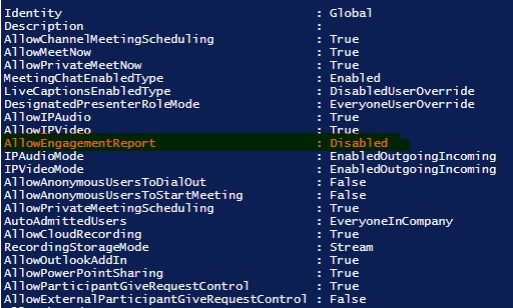
And then lets enable the EngagementReport
Set-CsTeamsMeetingPolicy -Identity Global -AllowEngagementReport Enabled
The option will become available shortly after this.
Don’t forget to re-enable your multi factor authentication on your account.
